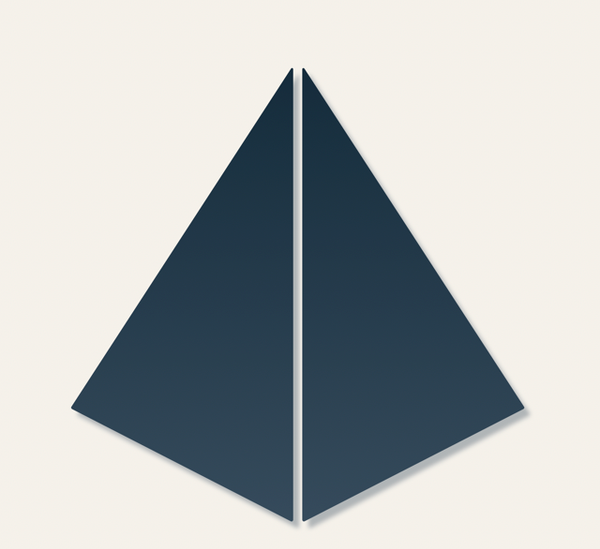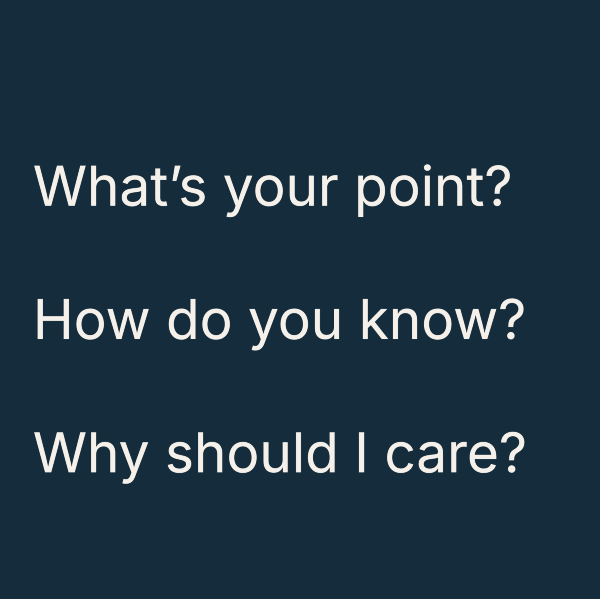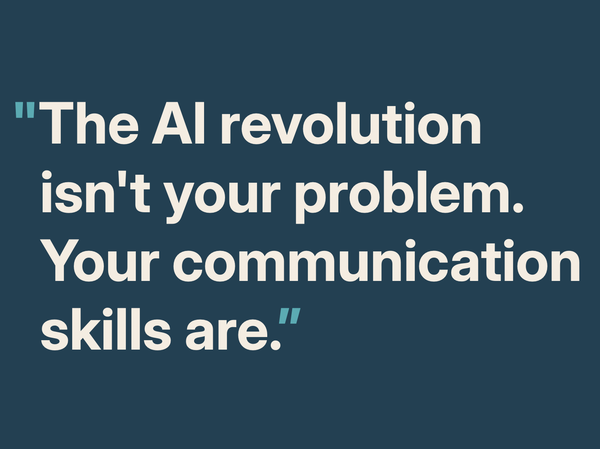Quick typographic tips for accountants

Want your documents to look more professional? Here’s a simple way to make your documents look more professional in under 5 minutes.
The secret lies in making the body text look great because, let’s face it, there’s more of that than there is headings or tables.
First, choose a good font (if you are allowed). I know some corporations insist on a standard font, and it’s likely to be a boring one like Arial or Times New Roman. If that’s what you have to use you can still make it look good.
Here are the 4 things you need to set:
- Set the point size between 10 and 12. A given point size does not make every font the same size so you will have to use some judgement to get it right.
- Set the line spacing between 1.2 and 1.4. The default single line spacing is too tight, and 1.5- or double-spacing is too loose.
- Set the alignment to Left. Justified text messes with the spacing between words and makes text harder to read.
- Adjust margins to get the line length right. Lines need to be approximately 65 characters long. That’s roughly 2½ alphabets. For A4 documents you will need margins that are bigger than the default 25mm (1 inch). You might need 35mm each side.
Try these 4 settings and your documents will look more polished and professional.