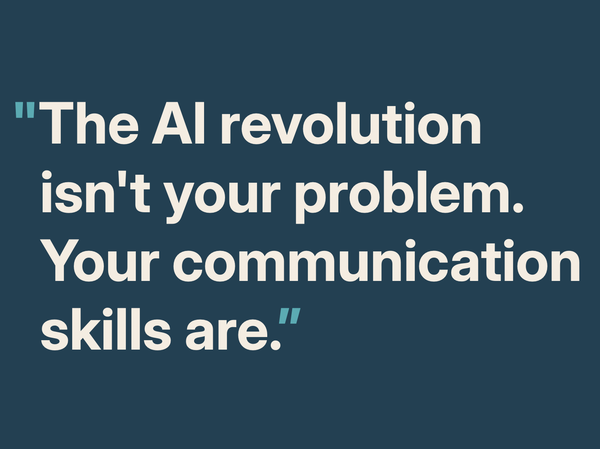Typography for accountants 101

Matthew Butterick has a great website and book called Typography for Lawyers.
Inspired by that, here is lesson 1 of typography for accountants.
You can make your documents clearer and easier to read with some simple changes that will take you less than 5 minutes.
The secret lies in making the body text look great because, let’s face it, there’s more of that than there is headings or tables.
First, choose a good font (if you are allowed). This site uses Inter.
I know some organisations insist on a standard font, and it’s likely to be a boring one like Arial or Times New Roman or Aptos (Microsoft’s latest default for its office apps). If that’s what you have to use you can still make your document look good and be easier to read.
Here are the 4 things you need to set to get readable body text:
- Set the point size between 10 and 14 given point size does not make every font the same size so you will have to use some judgement to get it right.
- **Set the line spacing between 1.2 and 1.4. ** The default single line spacing is too tight, and 1.5- or double-spacing is too loose. (Trust me on this.)
- Set the alignment to Left. Justified text messes with the spacing between words and makes text harder to read.
- Adjust the margins to get the line length right. Lines need to be approximately 65 characters long. That’s roughly 2½ alphabets:
AbcdefghijklmnopqrstuvwxyzAbcdefghijklmnopqrstuvwxyzAbcdefghijklm
For A4 documents in portrait orientation you will need margins that are bigger than the default 25mm (1 inch). You might need 30 or 35mm each side.
Set these 4 things and your document will look more polished and professional.